For people who have a decent graphics card (at least 512MB and higher) there is a debug setting to load those at the full resolution (in most cases) and not the default scaled resolution. While this method will make your GPU work a bit harder in the process, quite often you'll see a definite gain in how textures look in Second Life by enabling it. Keep in mind, this does not make lower resolution textures suddenly higher resolution, but if the texture was uploaded to SecondLife in a higher resolution than the standard 512x512 there is a chance this trick will bring that HD quality out (except in terms of the terrain... which seems to be stuck at 512x512)
- Go to Debug Settings in your Advanced Menu (enable Advanced by pressing CTRL ALT D)
- Type: TextureLoadFullRes into the text box
- Set this value to True
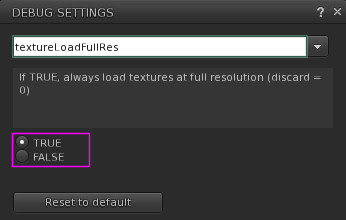








0 Comments:
Post a Comment